Be Our Beta Tester
We will soon launch a beta test on online co-op and cloud save data migration. If you are interested in helping us with the test, please go to the link below to update your game app.
Google Play Users
Before you become our beta tester, please first cloud save your game progress just in case that any data loss happens during beta testing.
- Download the beta version from:Link *If you already have Soul Knight installed before you become a beta tester, your game app will be updated to or replaced with the beta version.
iOS Users
Before you become our beta tester, please first cloud save your game progress just in case that any data loss happens during beta testing.
- Go to link

Download Testflight from your App Store.
- Join the beta of Soul Knight. On its landing page, tap on Accept.

*If you already have Soul Knight installed before you become a beta tester, your game app will be updated to or replaced with the beta version.
*Please note that iOS testers won't be able to pay for anything in the TestFlight version. And we can only take up to 10,000 testers. Please note that the beta testers of V3.3.5 can only play the online co-op with beta testers of App Store and Google Play versions.
If you run into any issues during the test, please contact our customer service. And in your message, please point out that you are the beta tester so that our representative can deal with your report much faster.
Customer Service
Facebook: @chillyroomsoulknight
Twitter: @chillyroom
Email: info@chillyroom.com
How to Test Cloud Save Data Migration
In order to offer better cloud save and online co-op services, we've decided to migrate all your cloud save data from your Google cloud or iCloud to ChillyRoom's server. After the migration finishes, every time you upload your local save data to the cloud, you will save it to the server of ChillyRoom.
Log into Your Google Account/Apple ID
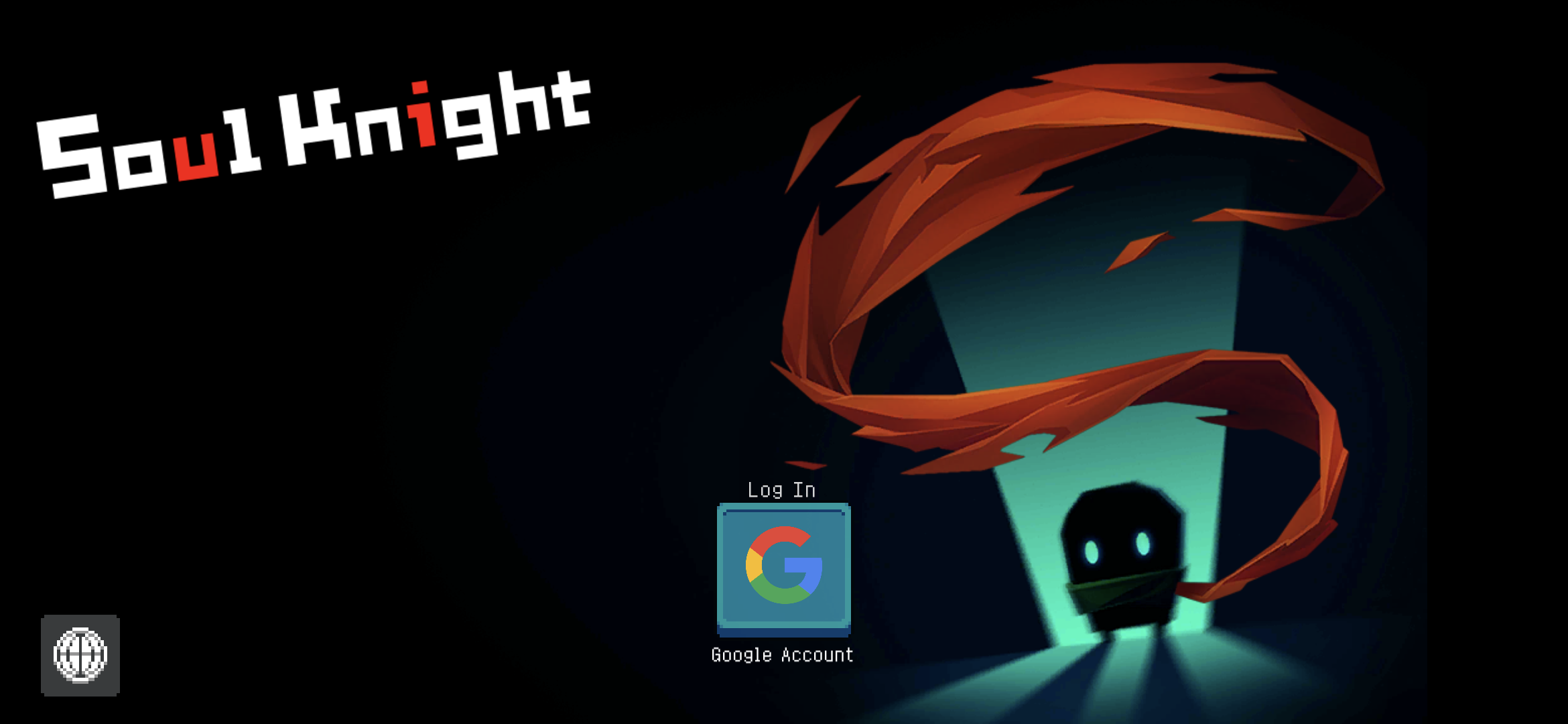
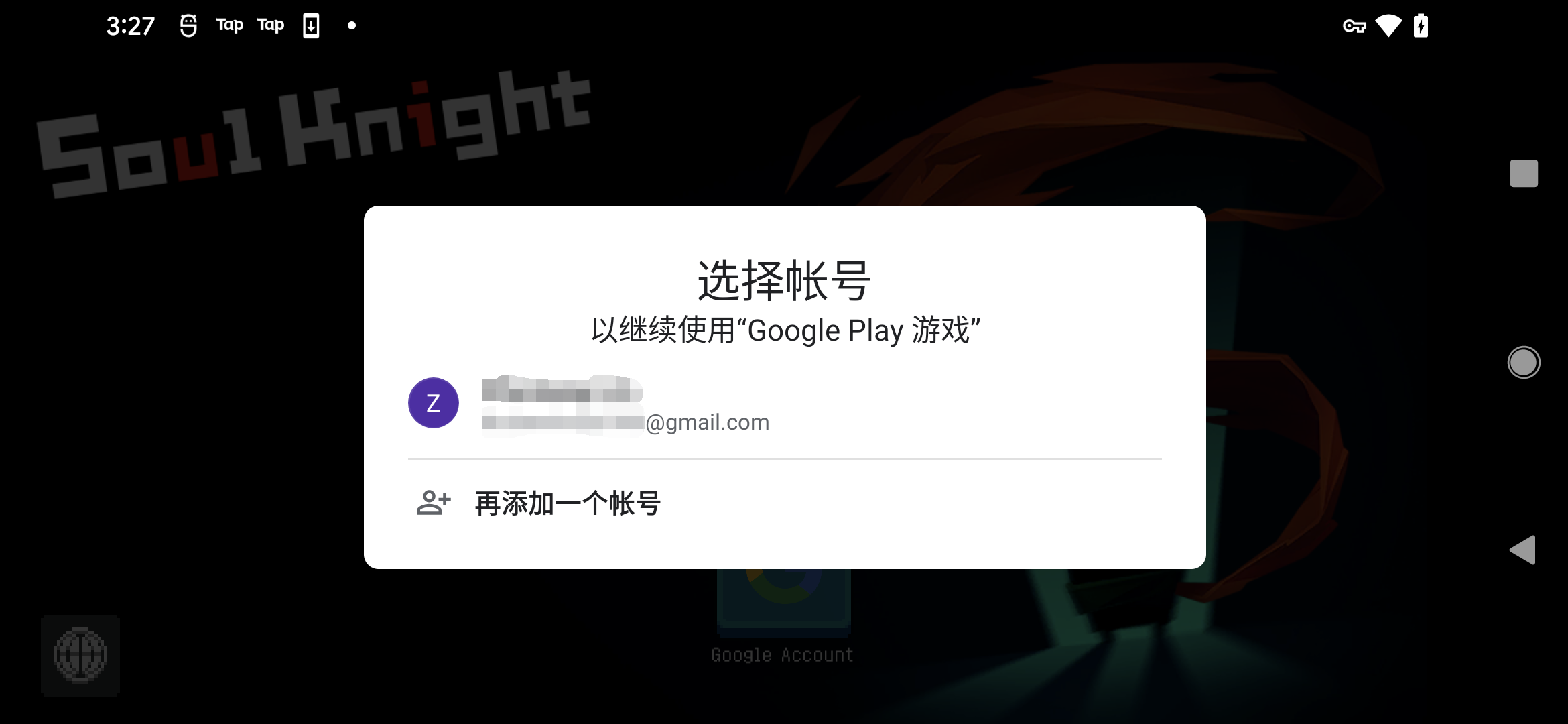
When you open the game app, if you haven't yet logged into your Google account, a log-in window is likely to pop up and ask you to log in first. As for iOS users, please make sure that you have logged into your Apple ID and Game Center, and have allowed Soul Knight for using iCloud.
The first time you log into the account, we will migrate your existing cloud save data from your Google cloud or iCloud to ChillyRoom’s game server. After that, every time you manually upload your local save data to the cloud, you will save it directly to the server of ChillyRoom.
Use Cloud Save Feature
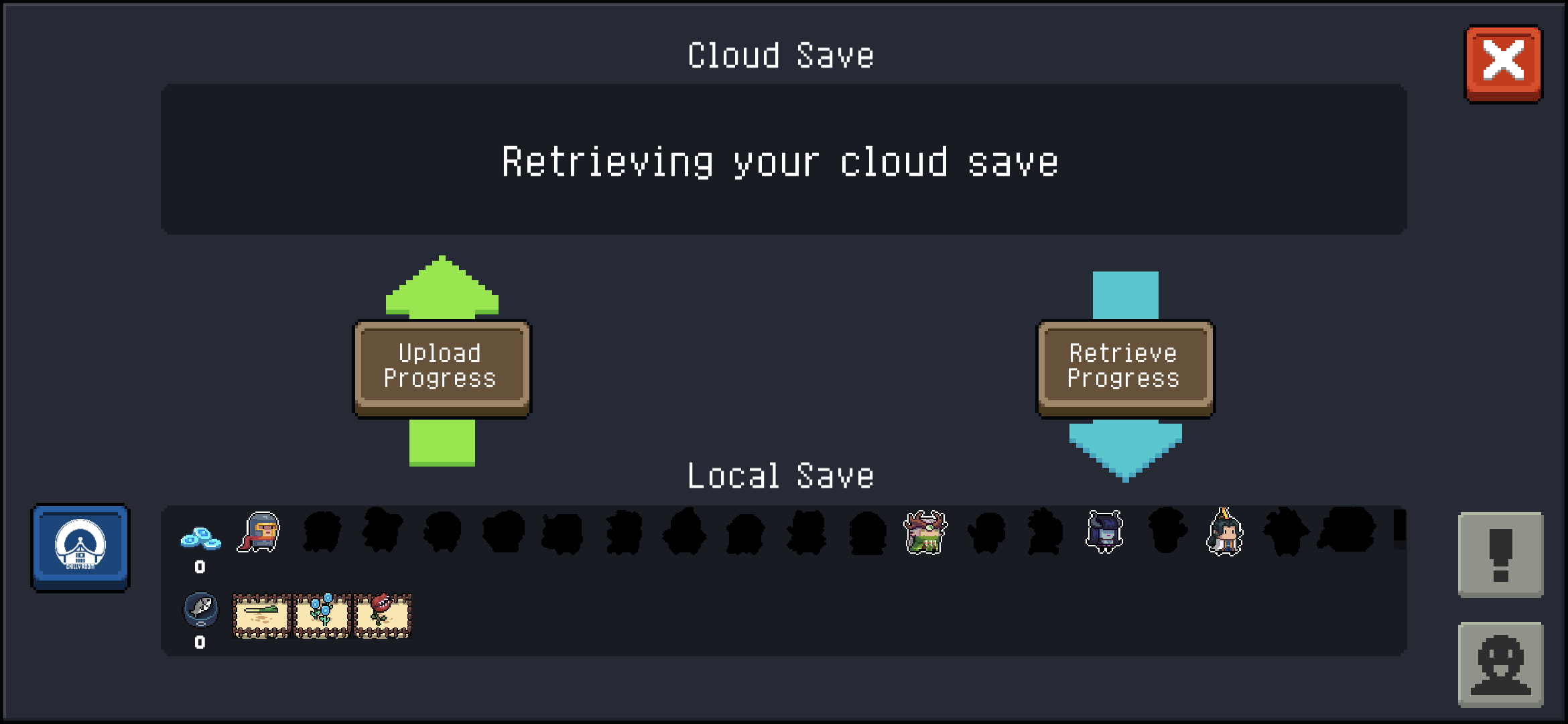
Tap on the cloud save button on the main screen to enter the cloud save page. Tap on Upload Progress from time to time to save your game data to ChillyRoom's server.
Tap on Retrieve Progress to download your cloud save if you need to.
Check Your Account Info
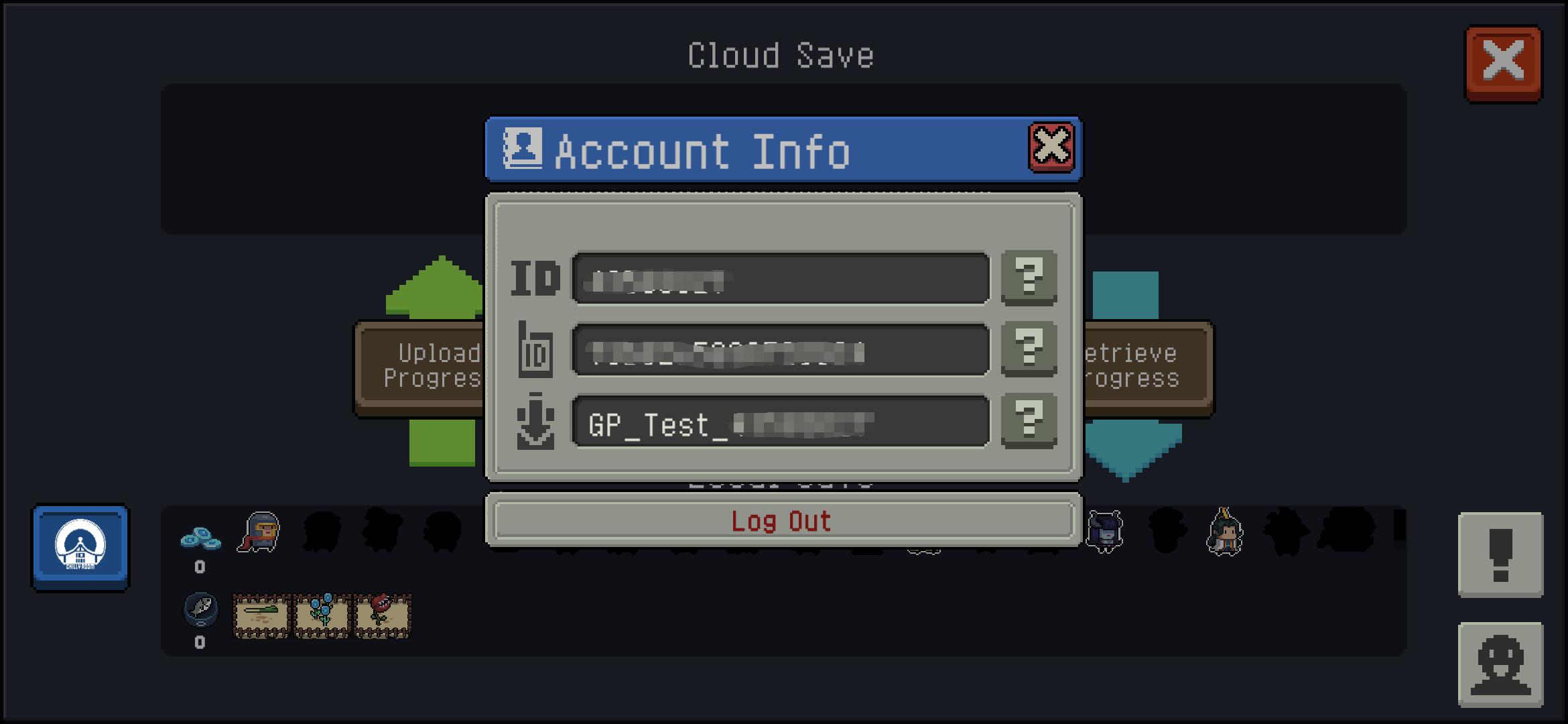
In some cases, when you report a bug, we may need more detailed account information in order to look up your data on our game server. That's why we will ask for a screenshot of your Account Info window that you can get by tapping on the smiley face button on the bottom right corner of the cloud save page.
How to Test Online Co-op
Note that to start an online co-op game, there must be at least two players. So please do not swamp into being the host. You also have the choice of joining a game.
Start Online Co-op
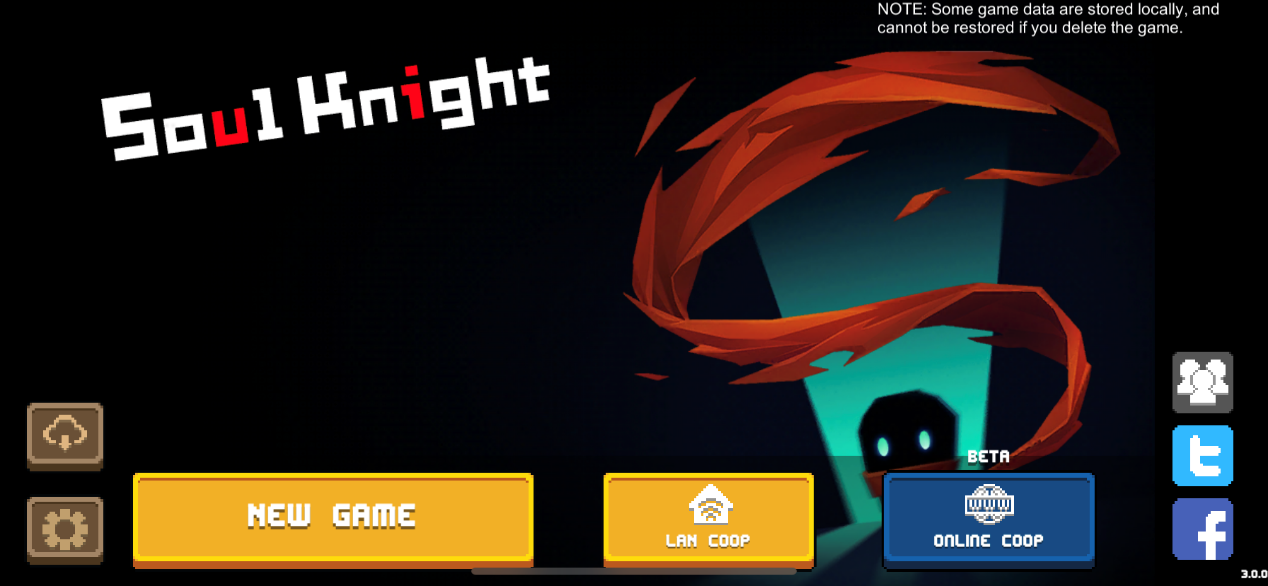
Tap on the blue button ONLINE CO-OP on the TAP TO START screen.
Create a Room

A room is a session of multiplayer game. If you want to be the host, tap on Host Game.
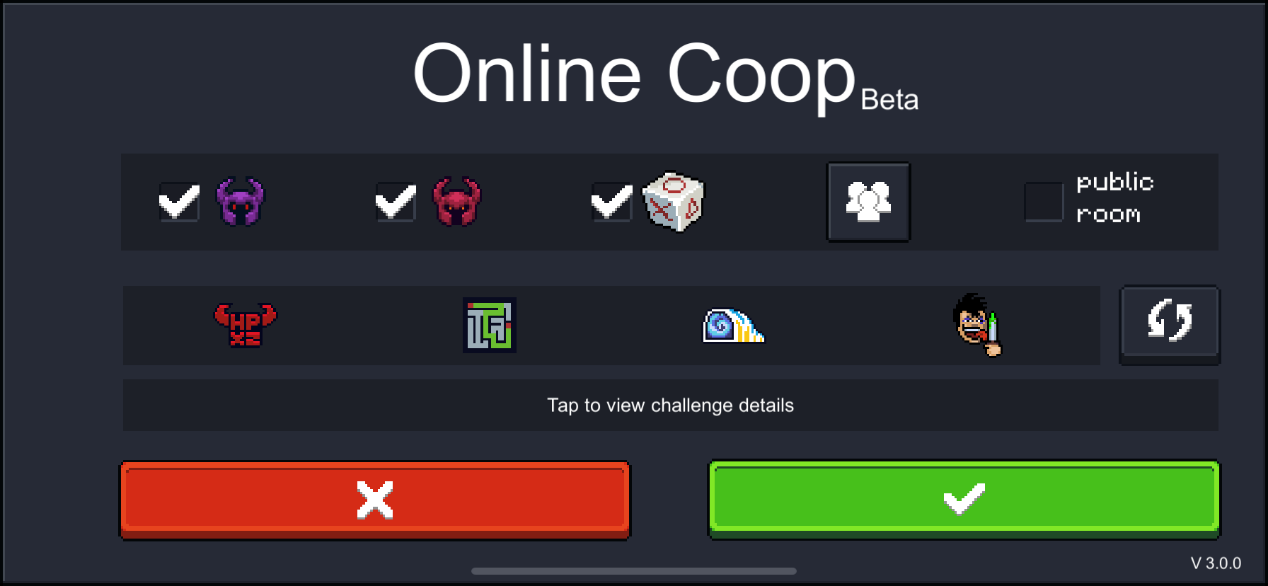
Choose the difficulty level (Normal or Badass), the mode (Boss Rush or Level Mode), challenge conditions, and the number of players in your team.
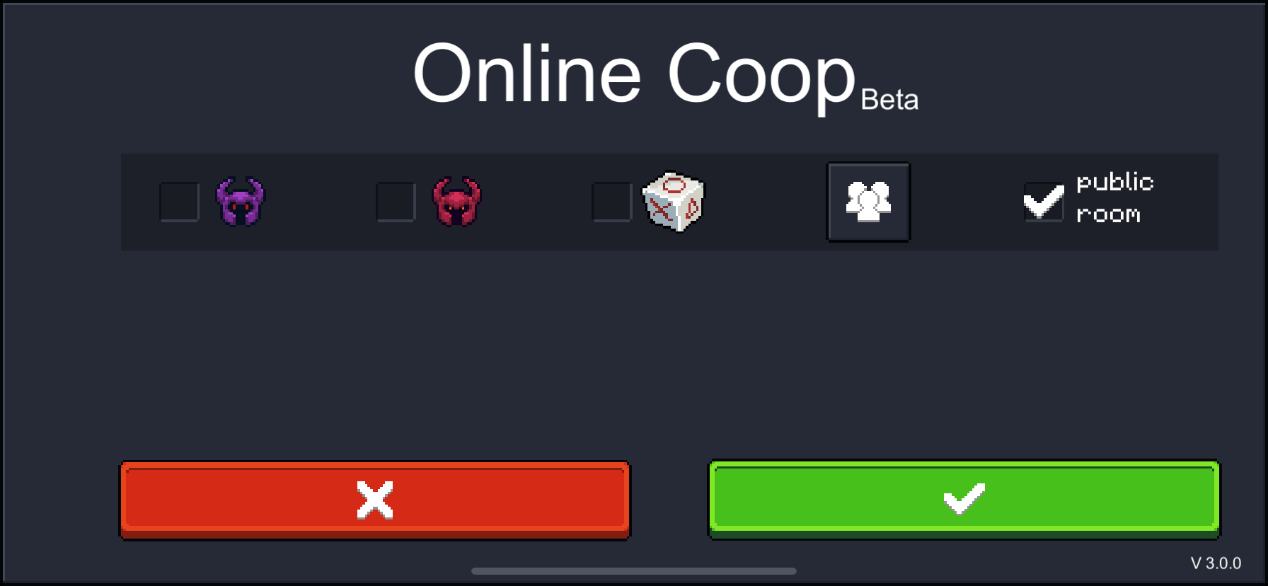
Here you can also decide if you want to make the room a public room. Creating a public room means that this session of multiplayer game can be joined by any random players online.
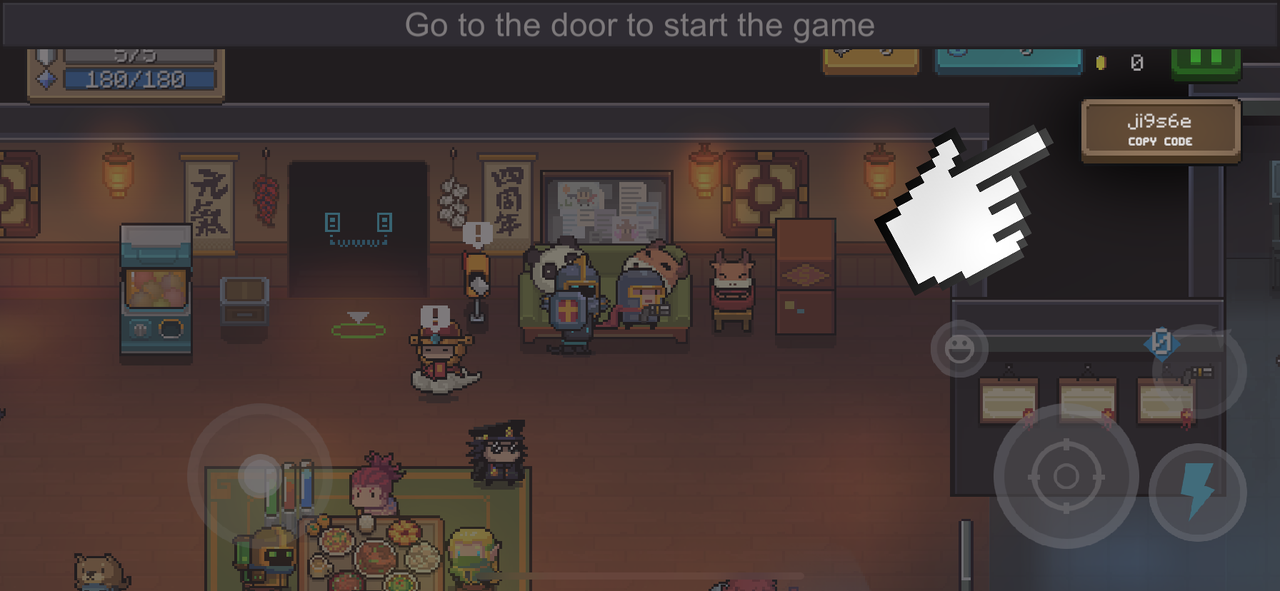
If you hope to keep the room private, do not tick this filter. Enter the game and copy the invitation code by tapping on the brown button on the top right corner and share it with your designated teammates.
Join a Room
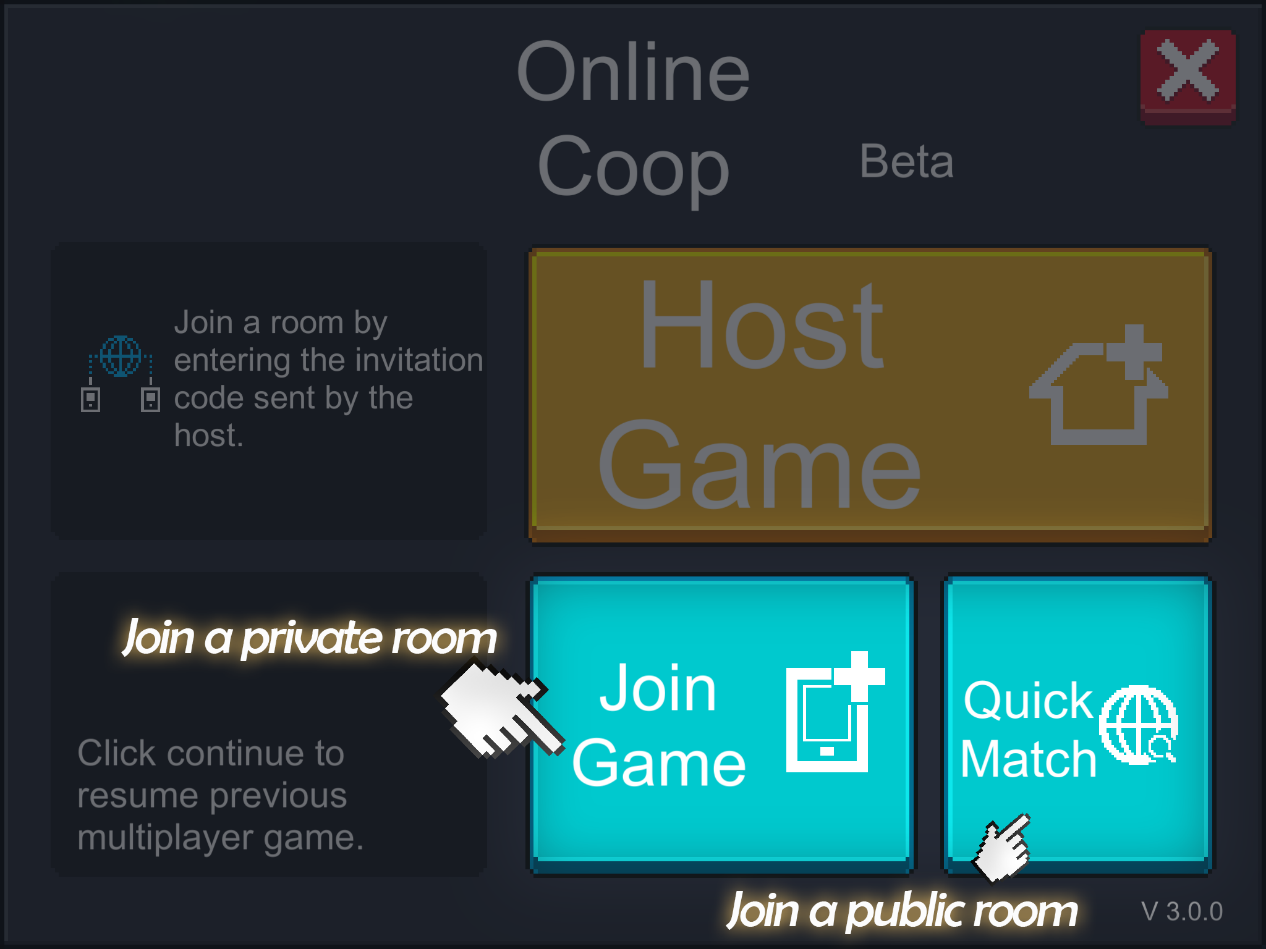
Tap on Join Game to join a private room or Quick Match to join a public room.
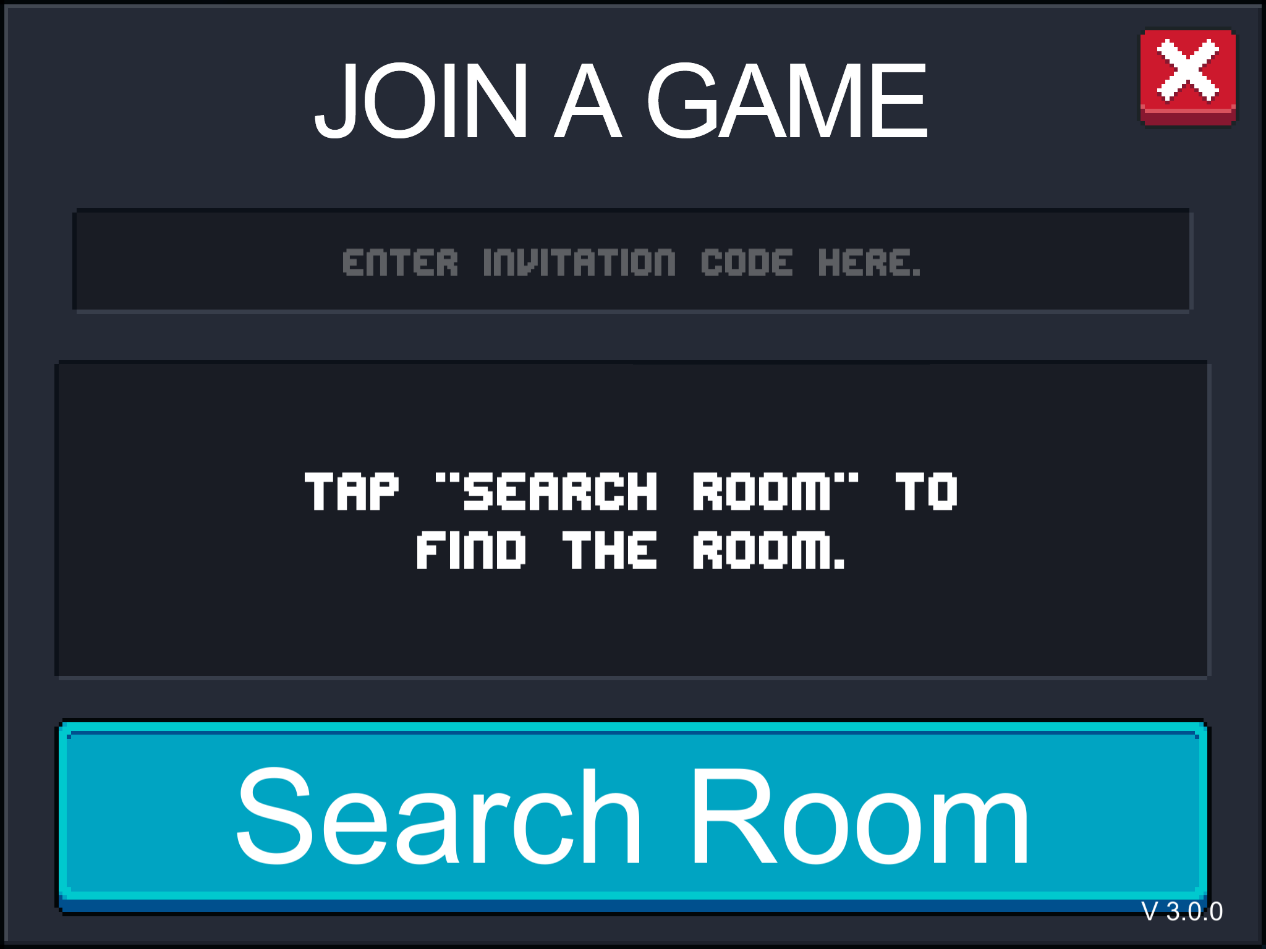
Enter the invitation code sent by your friend in order to get into that private room.
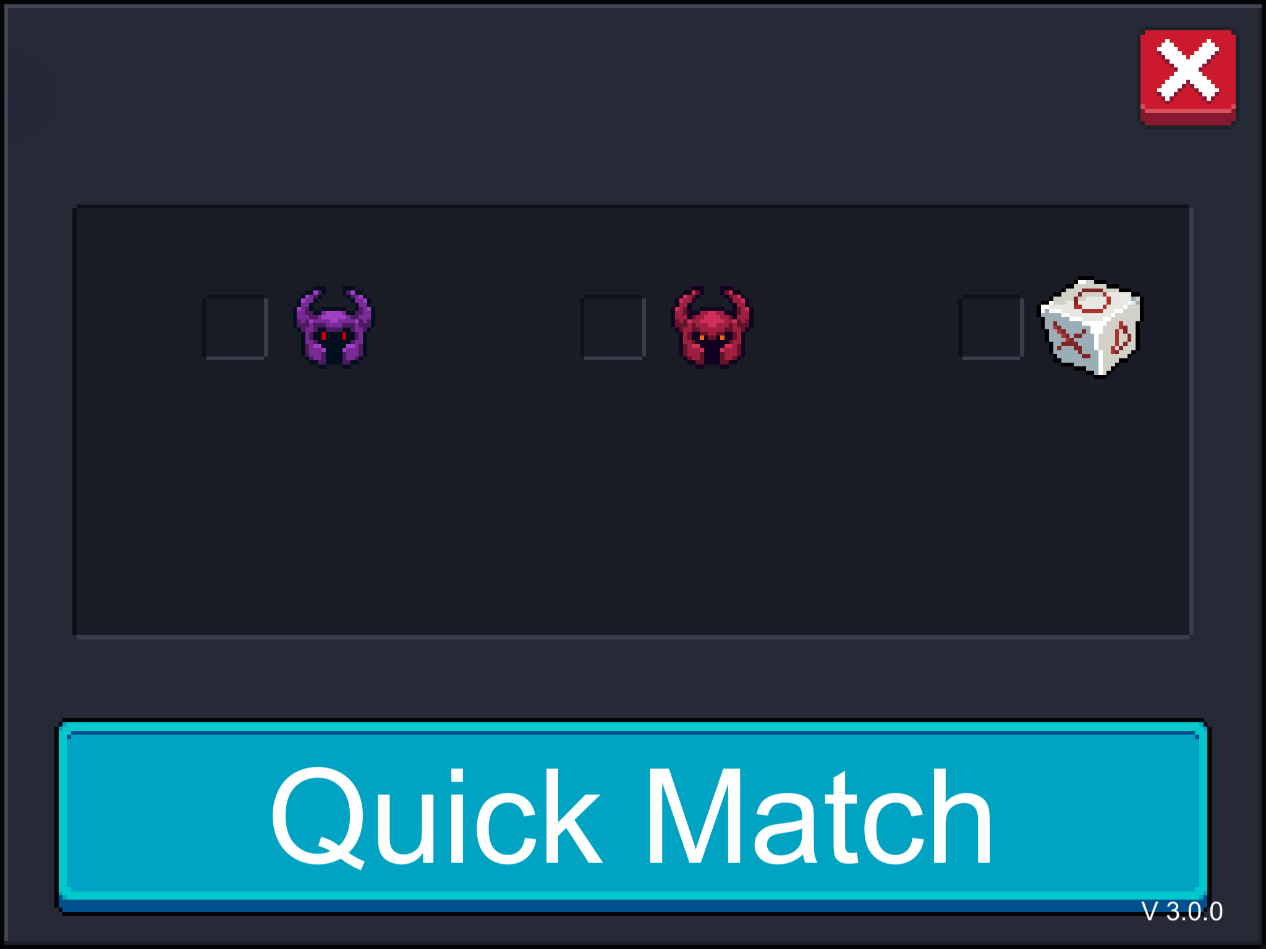
If you happen to have no one playing with you, Quick Match can help match you with a public room. Then you can customize your matchmaking filters: whether you would like to join a game on Badass difficulty, in Boss Rush mode and whether to take any challenge conditions.
Ready to Go
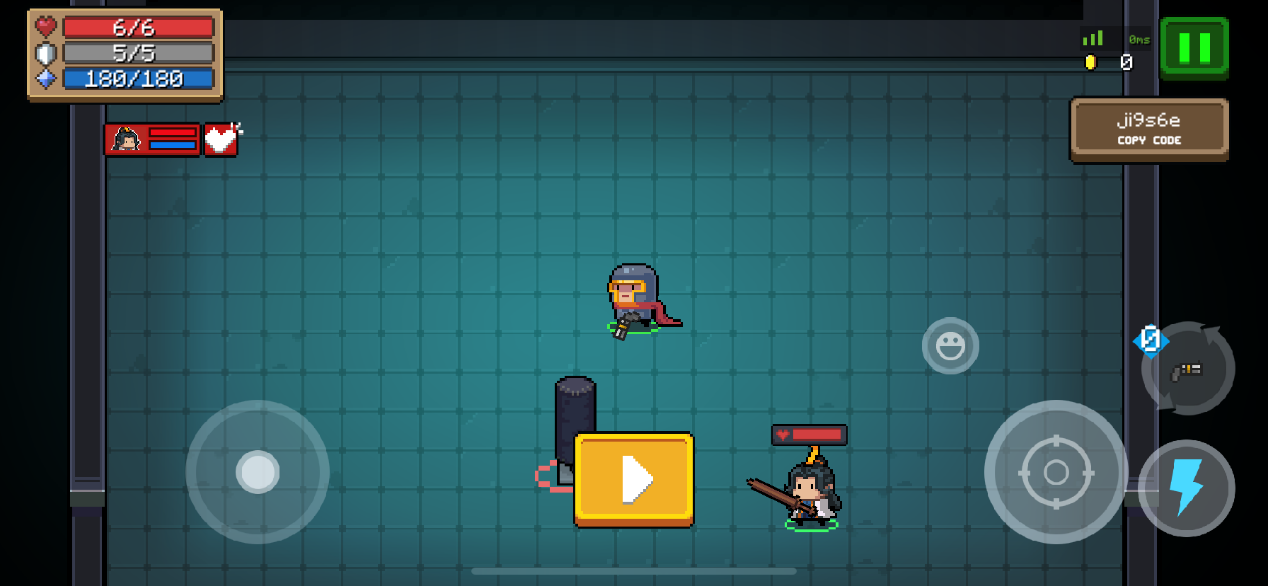
You have a short time to prepare yourself in the lobby. When you are ready, interact with the portal to enter the waiting room. Once everyone is in the waiting room, the host can start the game.